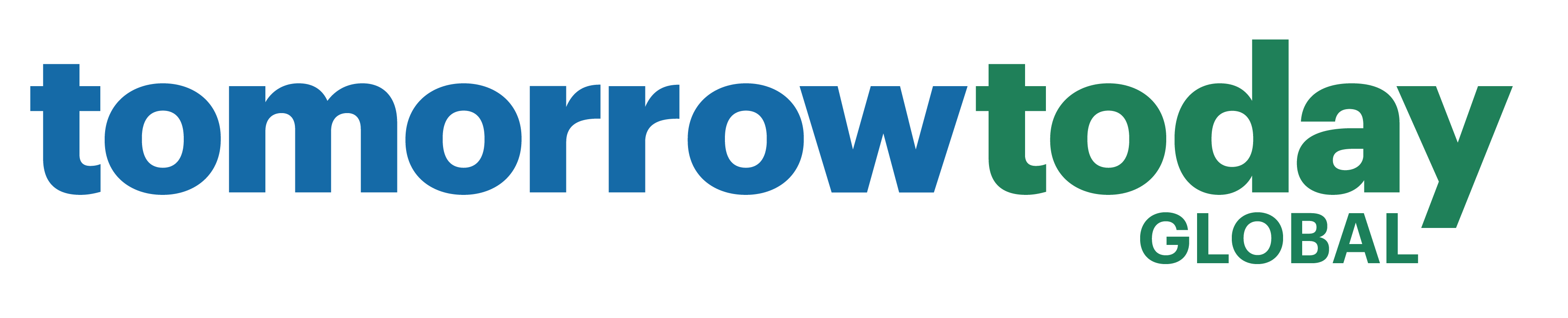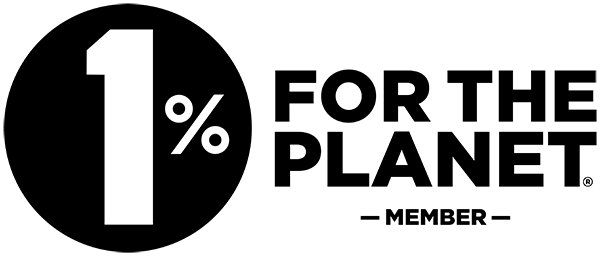Instructions on how to whitelist an email address.
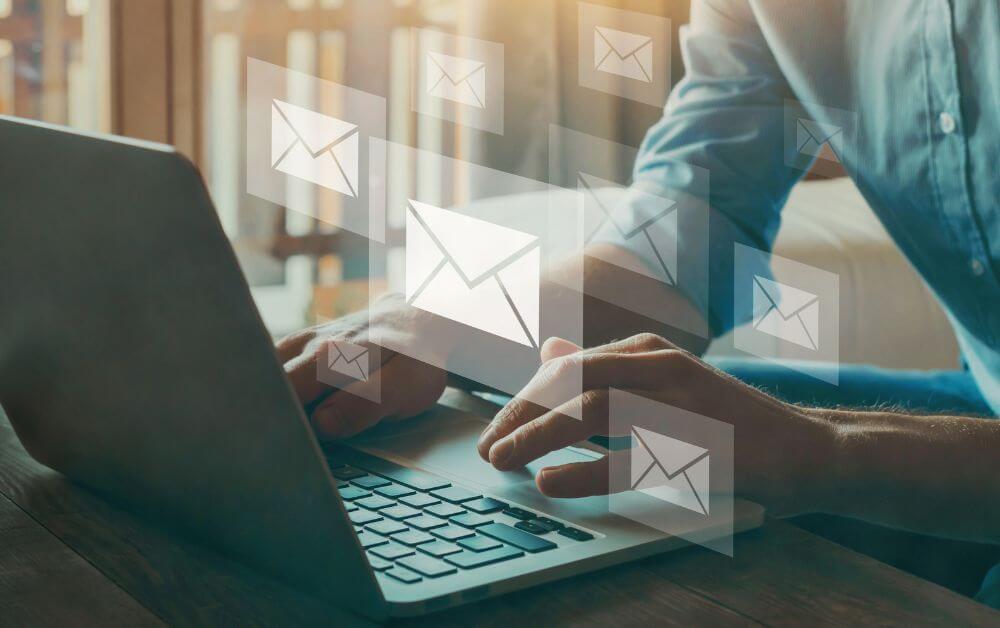
Here are the instructions:
1. Open an email from the sender you’d like to whitelist.
2. Click on the three dots in the top right corner of the email.
3. Click “Add [Sender’s Name] to Contacts list.”
4. Alternatively, you can click “Filter messages like these” and create a filter that sends emails from this sender to a specific label or folder.
For Outlook:
1. Open an email from the sender you’d like to whitelist.
2. Right-click on the email and select “Add to Safe Senders List” or “Add Sender to Safe Senders List.”
3. Alternatively, you can go to “Options” > “Junk Email” > “Safe Senders” and add the sender’s email address.
For Apple Mail:
1. Open an email from the sender you’d like to whitelist.
2. Right-click on the sender’s email address and select “Add to Contacts” or “Add to VIPs.”
3. Alternatively, you can go to “Mail” > “Preferences” > “Junk Mail” and add the sender’s email address to your whitelist.
These instructions may vary depending on the email client you’re using, but they should give you a general idea of how to whitelist an email address.